How to use the Open Data Hub’s Tourism Data Browser?
This how-to explains the necessary steps to access and retrieve data from the Open Data Hub’s tourism domain.
Data Browsing and Exploring
In order to access the data in the tourism domain, launch a browser and point it to https://databrowser.opendatahub.com/.
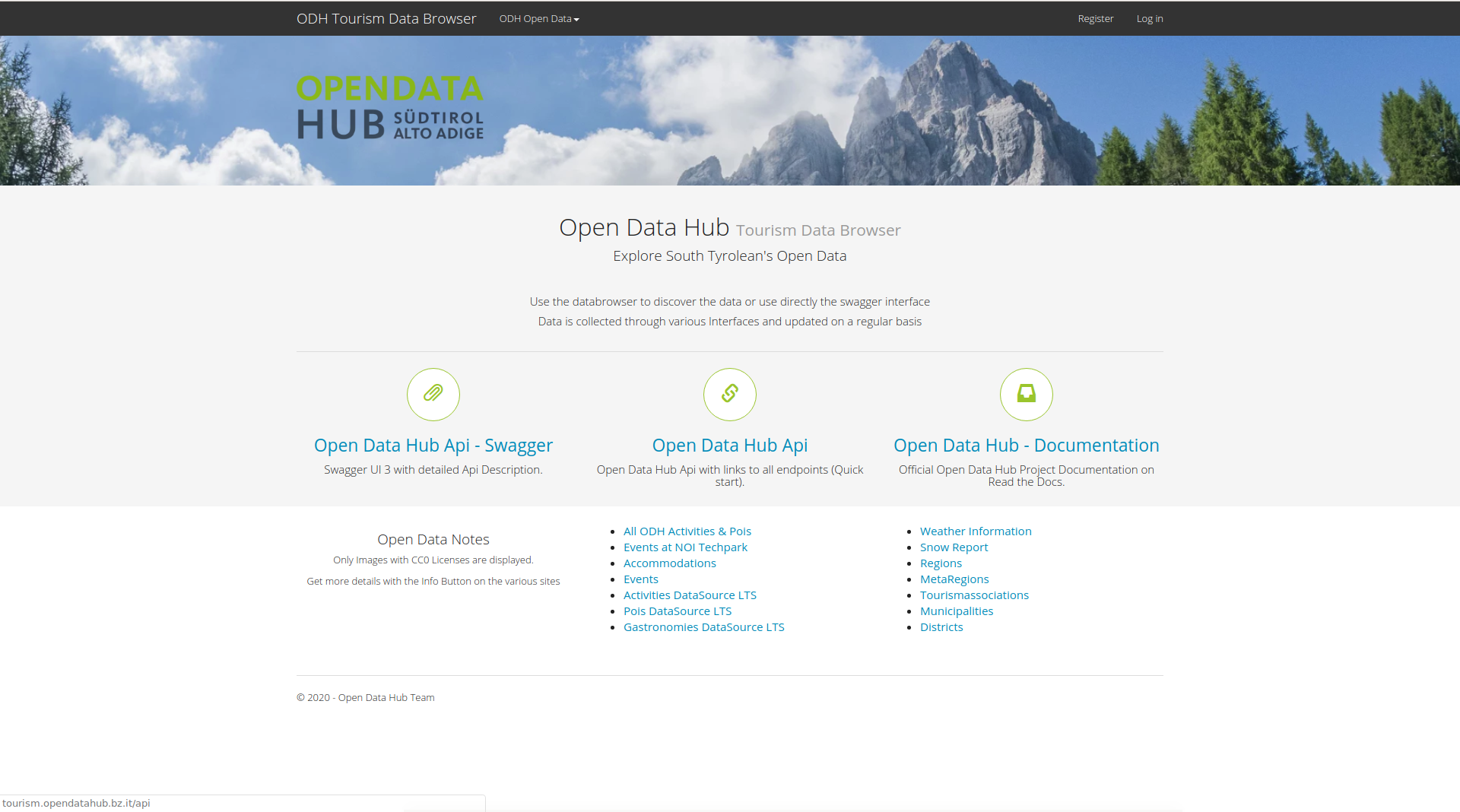
Figure 25 The home page of the Tourism Data Browser.
Under the header and an informative message, hyperlinks in the centre of the page allow to open various resources about the Tourism domain.
The Swagger interface of the datasets, the quickest place from where to access the datasets and learn how to programmatically retrieve the data
The Open Data Hub API, a browsable, hyperlinked interface over the data in the Tourism domain.
Note
Depending on the browser used to access the APIs, an extension might by needed for the JSON to be properly displayed and browsed. For example, on Chrome you should install https://github.com/callumlocke/json-formatter.
The Official documentation of the Open Data Hub project
The bar at the top of the page allows to carry out a few actions:
- ODH Open Data. This drop-down menu allows to choose the dataset from which to browse the data. These can be reached also using the hyperlinks in the lower part of the home page.
- Register. This is currently not active, and redirects to Log in.
- Log in. Allows to access the data browser as a registered user, for example to add or edit some data. If you have access credentials, write the username (e-mail address) and password that were provided to you and click on . You will be redirected to the home page as a logged in user and from here, you will see the box with the permissions you have to access the various datasets and be able to modify data.
When you access the ODH Data item in the top menu, you will be able to select a dataset among those available. As an example, Figure 26 shows what is available in the filter - in this case a list of activities that can be done during the winter on the snow.
The page allows to further filter the results, by using search strings and/or the list of tags underneath, to move between pages of results, and to change language of the interface (although at the moment the page is not fully translated in all languages!)
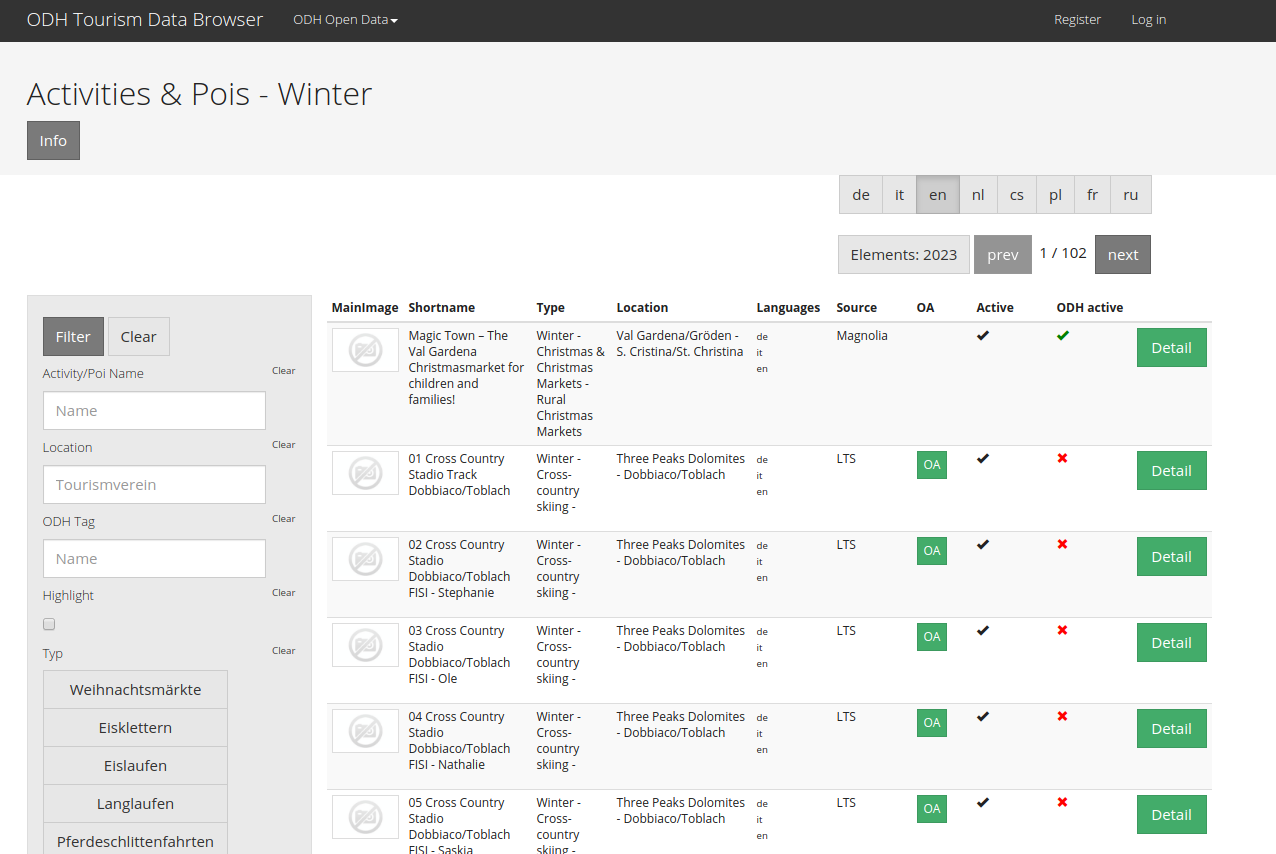
Figure 26 Accessing the data through filters or menu item.
If you click on the image associated to each item in the list or on the Detail button, an overlay will pop up, which contains more detailed information about that activity.
Note
Images in the list are displayed only if they are uploaded with a CC0 license.
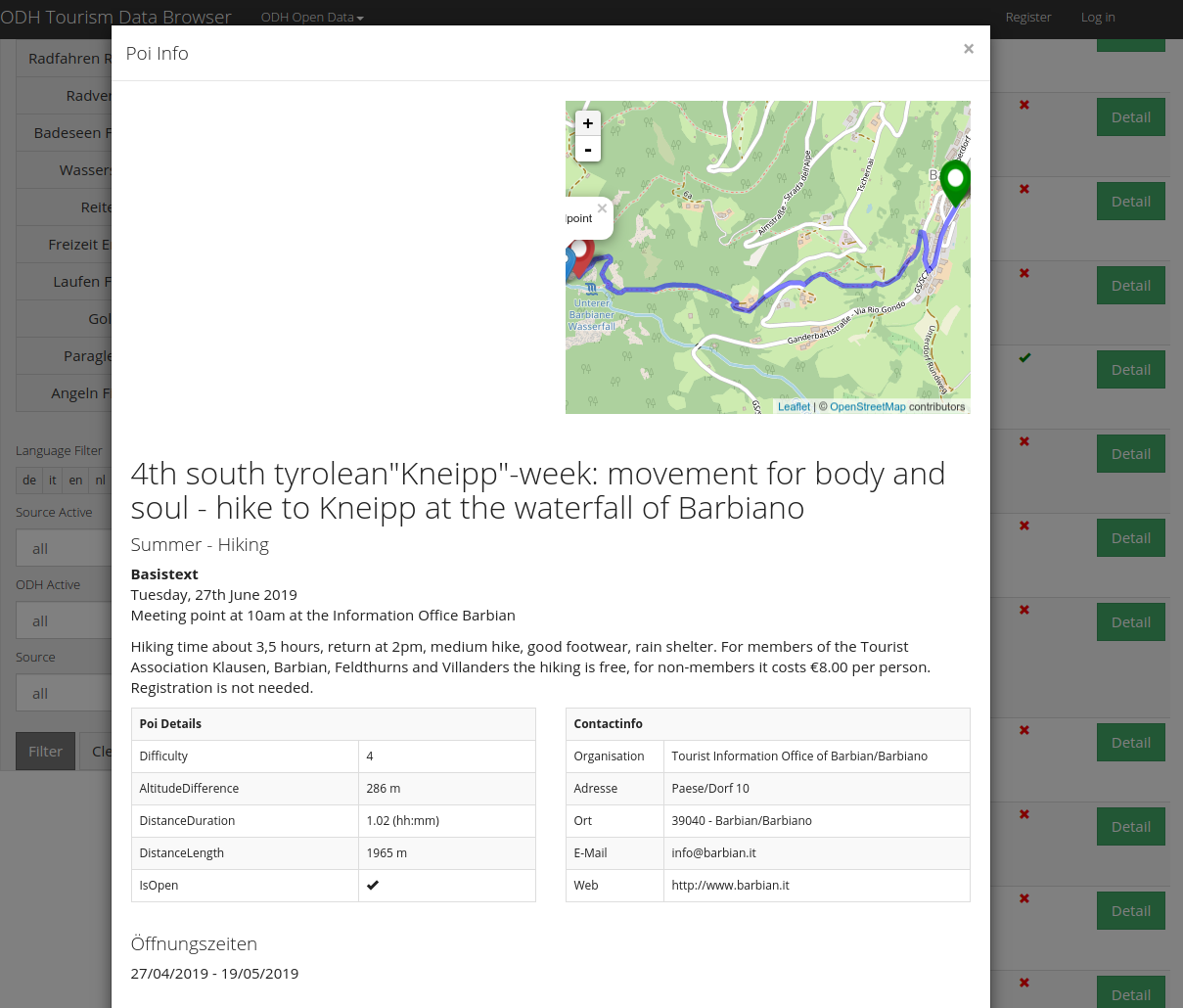
Figure 27 Detailed view of a POI.
Logged in Users
When you access the Tourism Data Browser using credentials that have been provided to you by the Open Data Hub team, the appearance of the page slightly changes
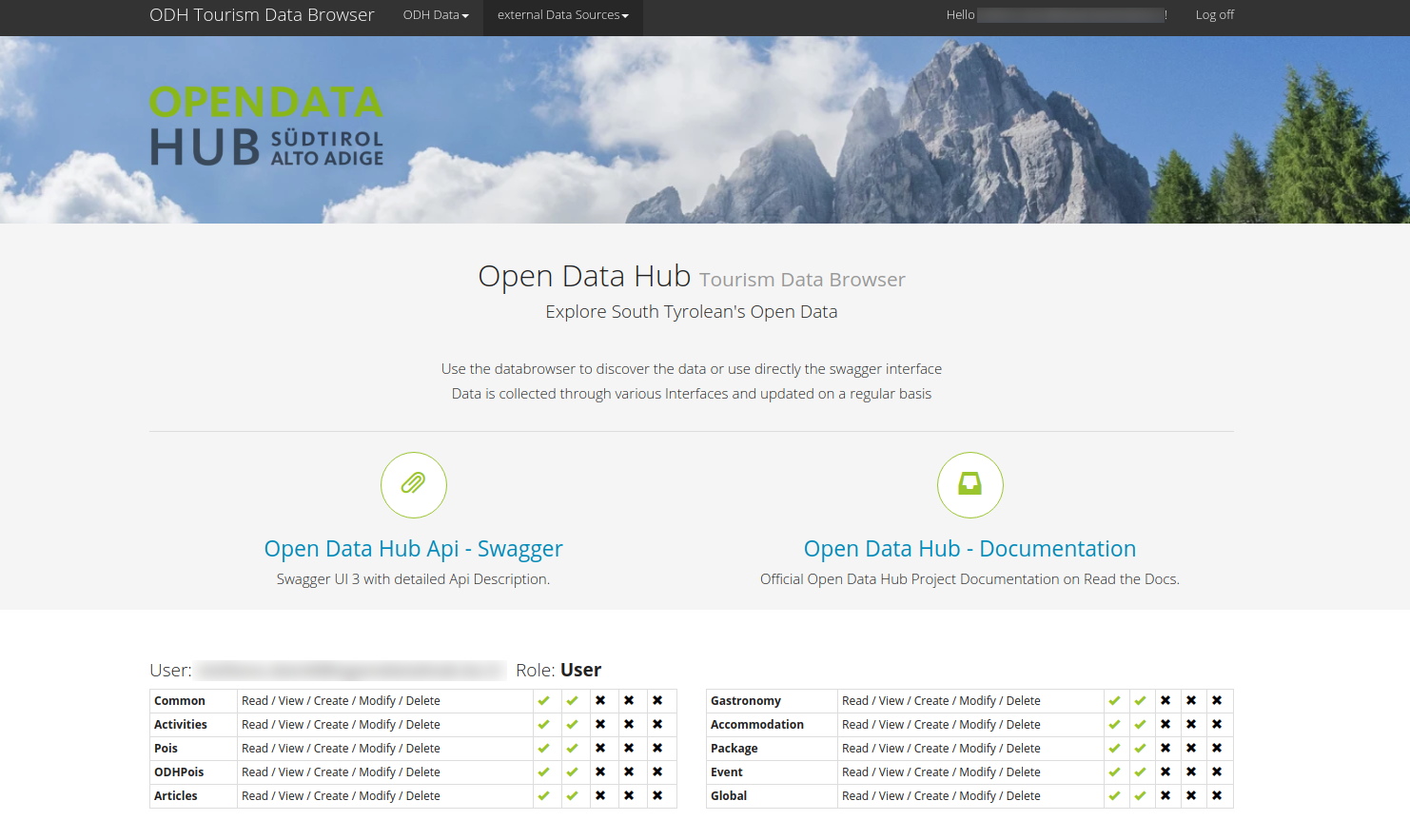
Figure 28 The home page after a successful login.
In particular, at the bottom of the page a table with the user’s role and permissions replaces the list of datasets, and an additional menu item (external Data Sources) appears in the top bar, allowing access to some more datasets.